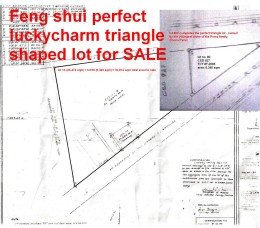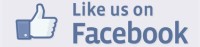(See detailed video instruction at the bottom)
(See detailed video instruction at the bottom)
Blogging or putting content in your site is so much fun. It is like running your own magazine or newspaper and if your content is good, then you can easily monetize your site by adding ads on the sides. Here are standard settings for a WordPress blog that we suggest you do.
Themes – Choose the best that fits your content. Always go for the one with minimal graphics or effects so your site loads faster. White background is always best even if it’s not your favourite color. Psychologically, black text on white background sets the mood for reading.
Categories – Setting up categories in your blog helps you organize your content. It also helps search engine spiders to map your site.
Pages – For most themes, pages become the “about”, “contact us”, “home”, etc. tabs just below the header. You can also use a page to become your static front page. Add as many tabs as you can fit below the header banner.
Posts – Posts are like your journal entries to your blog/site. Your posts become the main content of your site.
Settings – Under settings, you can find “general”, “writing”, “reading”, “discussions”, and “permalink”
General settings – This is where you can set your site title, tagline, admin email, time zone and time format. Pay special attention to what you say in your tagline as this helps to optimize your site.
Writing – You only need to set the number of posts to appear in your front page in this setting. If your posts contain multimedia, I suggest you keep your number of posts in the front page to maximum of three posts or as few as you can to make your site load fast.
Reading – In this setting, you can choose to set your front page to display either your latest post or a static page.
Discussions – It is in this setting where you can set to allow comments to appear below your posts or not. You can also choose to get email notifications whenever a comment gets to your post.
Permalink – To help you optimize your site, you should set your permalinks to default at “post name”. If you are still using an older wordpress version, just use the code /%postname%/ as the custom structure.
Header – In the header, you can choose the graphical background or banner. You can also choose your text font, colour, and size. Be sure though to choose the one that best fits your content.
Header image – Choose the header design that you feel is the most appropriate for your content. Most themes usually provide up to 5 or more choices for the header banner graphic. You can also upload your own graphics to your header using a file transfer protocol (FTP) such as Filezilla. Since there is a chance that some other websites may be using the same design as yours, then you should upload your own banner design graphics. Just go to Filezilla and download the “client” version. A detailed instruction is in the video instruction.
Header Text – Choose the header text font that best fits your overall theme.
Colors – The colors you use for both the header image and header text must blend perfectly with the themes standard colors. Go to Colorlovers to get the perfect color blends
Plug ins – There are plenty of plugins to choose from. Before installing one, do some research in Google about its performance and effectivity. For starters, install a plugin to manage your comments and another plug in to better your SEO.
Please see detailed video guide:
Please email us at info@freewebcoach.org if you need any help. We’d be glad to help you out…